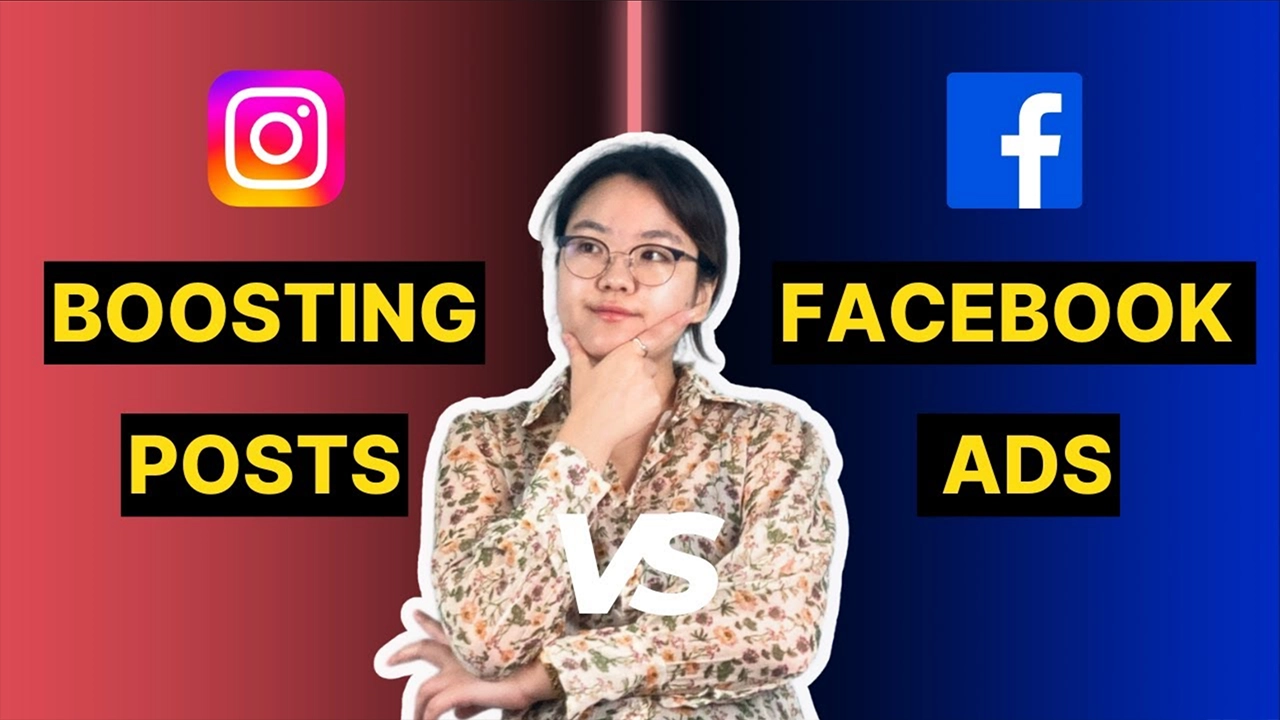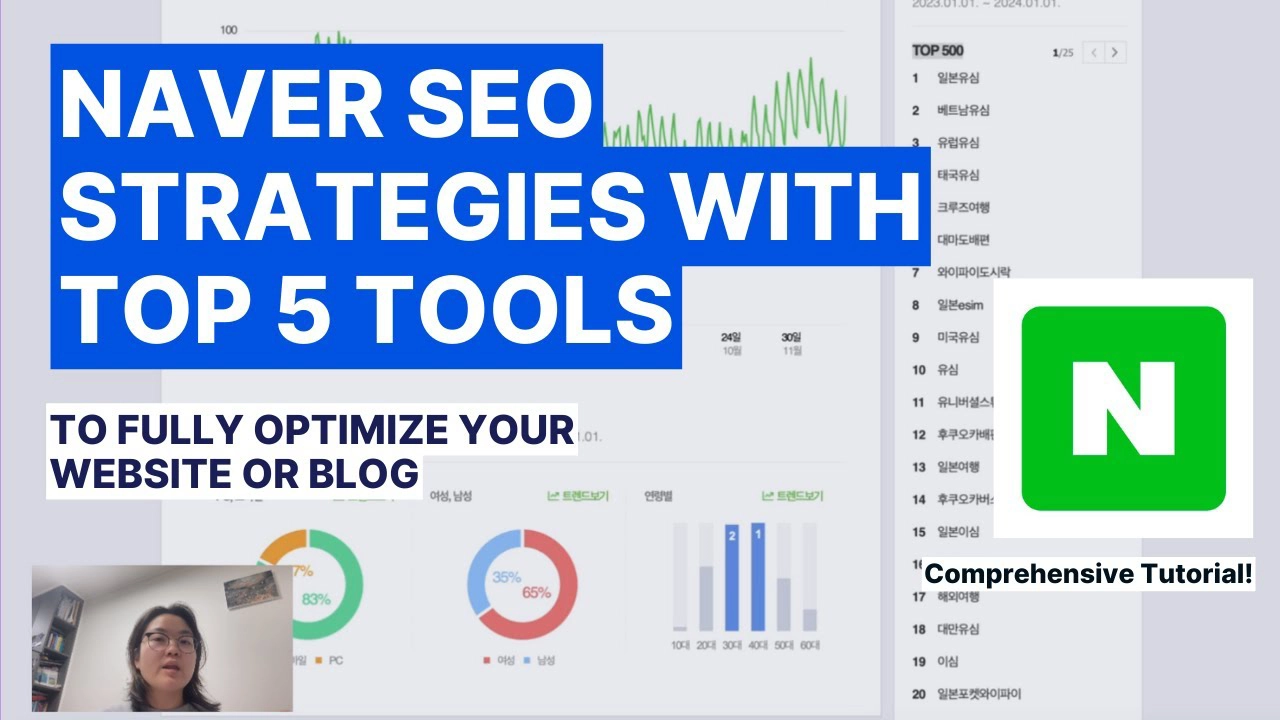Imagine this: you’ve published your video, it’s gaining views, and suddenly you realize there’s something in it that needs to be removed—perhaps sensitive personal information or an unintended detail. Don’t panic! YouTube offers a solution that doesn’t require deleting and re uploading your video.
In this post, I’ll guide you step-by-step on how to blur specific parts of your video using YouTube Studio’s built-in editor.
Running short on time to read? Worry not—click here to watch the in-depth video!
Step 1: Open the Video in YouTube Studio
Start by heading to YouTube Studio. From the dashboard, select the video you need to edit. Once you’ve clicked on it, you’ll see a range of editing options. Look for the Editor tab on the left-hand side.
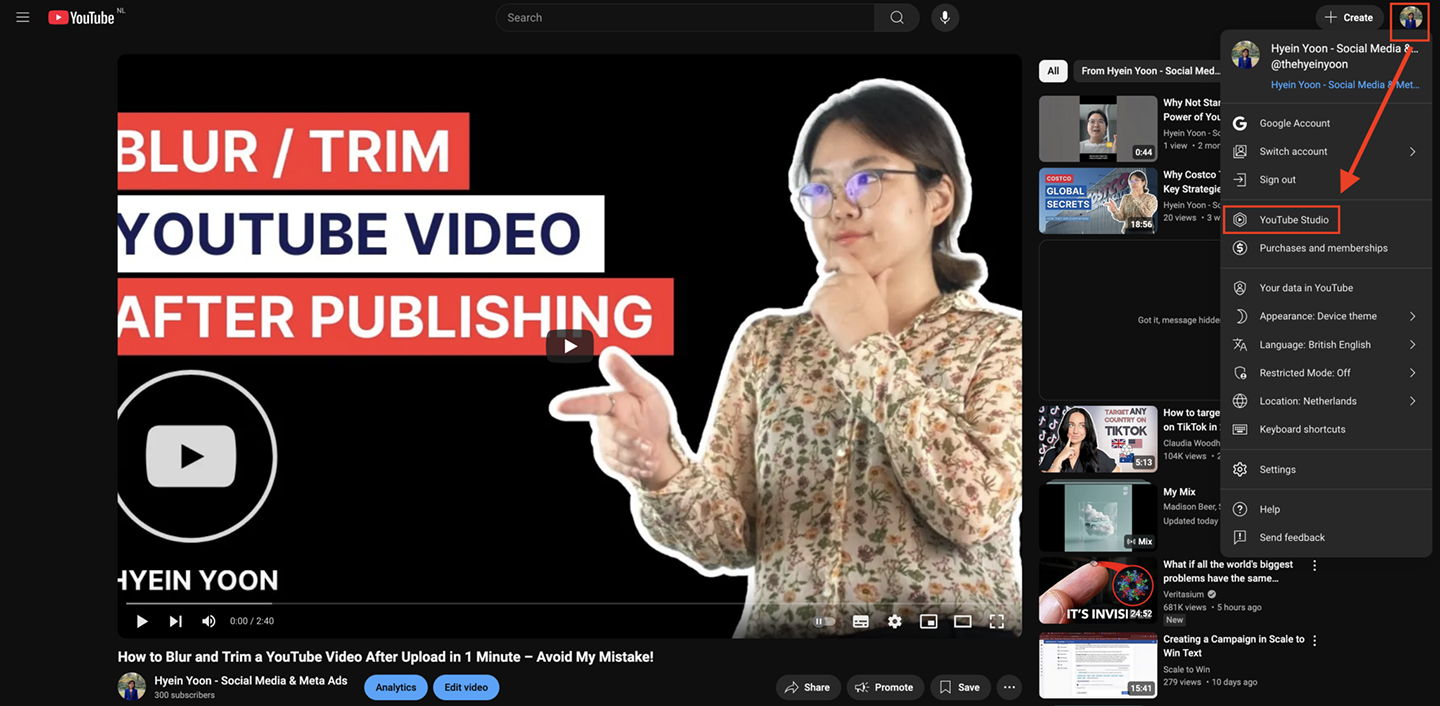
Step 2: Access the Blur Tool
Inside the editor, you’ll notice several options such as trimming, cutting, and adding elements like end screens or audio. For this task, click on the Blur option. You’ll be presented with two blur types:
- Face Blur: Automatically detects and blurs faces in the video.
- Custom Blur: Allows you to manually select specific areas to blur.
For this tutorial, we’ll focus on Custom Blur.
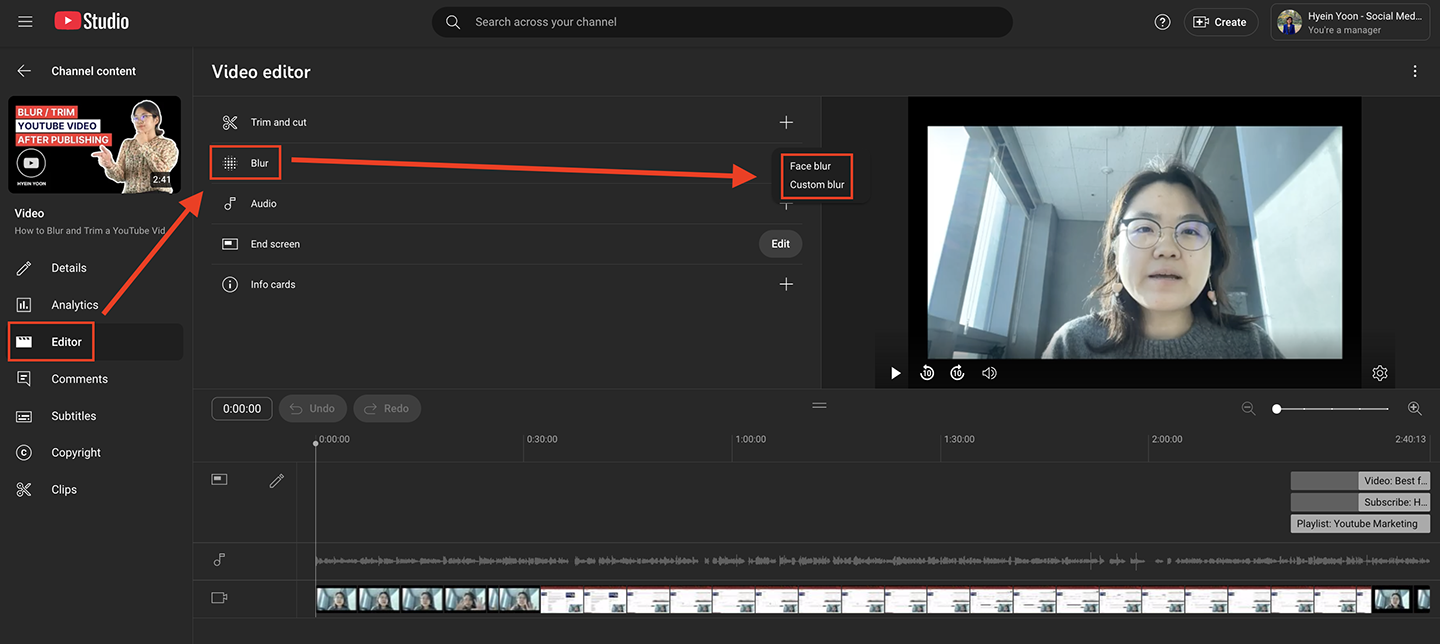
Step 3: Use Custom Blur to Edit Your Video
Once you select Custom Blur, a rectangular box will appear on your video. Here’s how to use it effectively:
- Adjust the Blur Area: Drag the box to the part of the video you want to blur. You can resize it to make it bigger or smaller.
- Choose the Blur Type:
- Fixed Blur Position: Keeps the blur stationary in the selected area.
- Track Object: Makes the blur follow a moving object automatically.
Set the Duration: You can specify the start and end times for the blur effect by typing the exact minutes and seconds (e.g., 1:00 to 1:30).
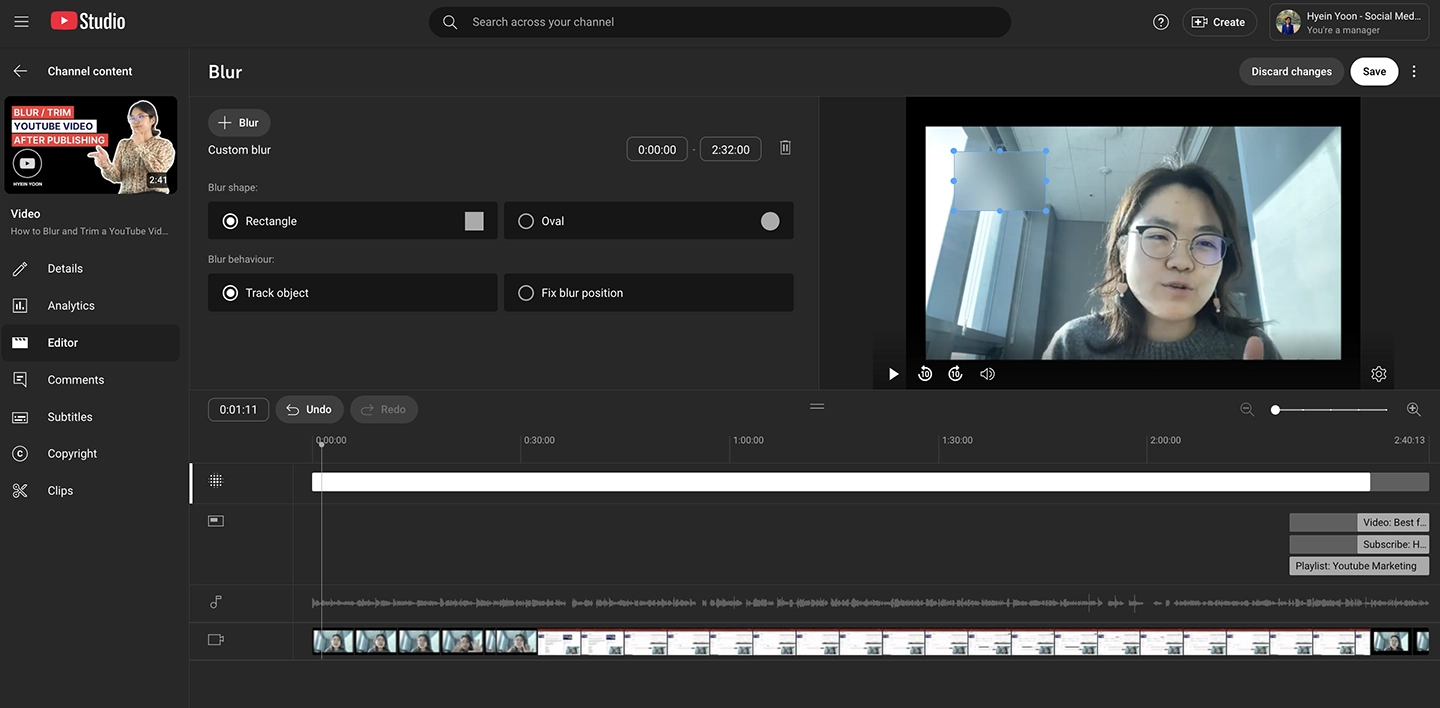
Step 4: Optional – Add Other Enhancements
While you’re in the editor, take advantage of other features:
- Info Cards (iCards): Add clickable links or suggestions to enhance viewer engagement.
- End Screens: Promote other videos, playlists, or subscribe options.
- Audio Adjustments: Add or modify background music if necessary.
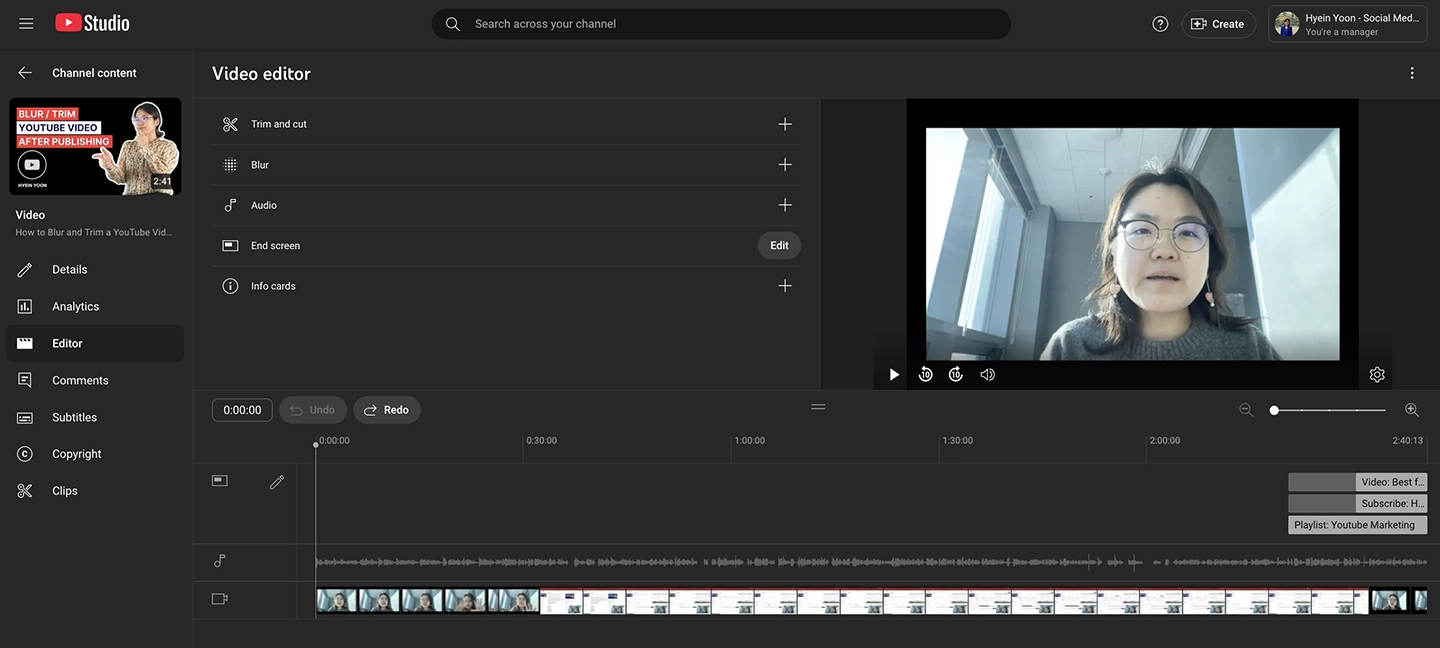
Step 5: Save Your Changes
After applying the blur effect and any additional edits, hit Save. Note that it may take some time for the changes to process and reflect on the live video, but viewers won’t see the original unedited content once the edits are saved.
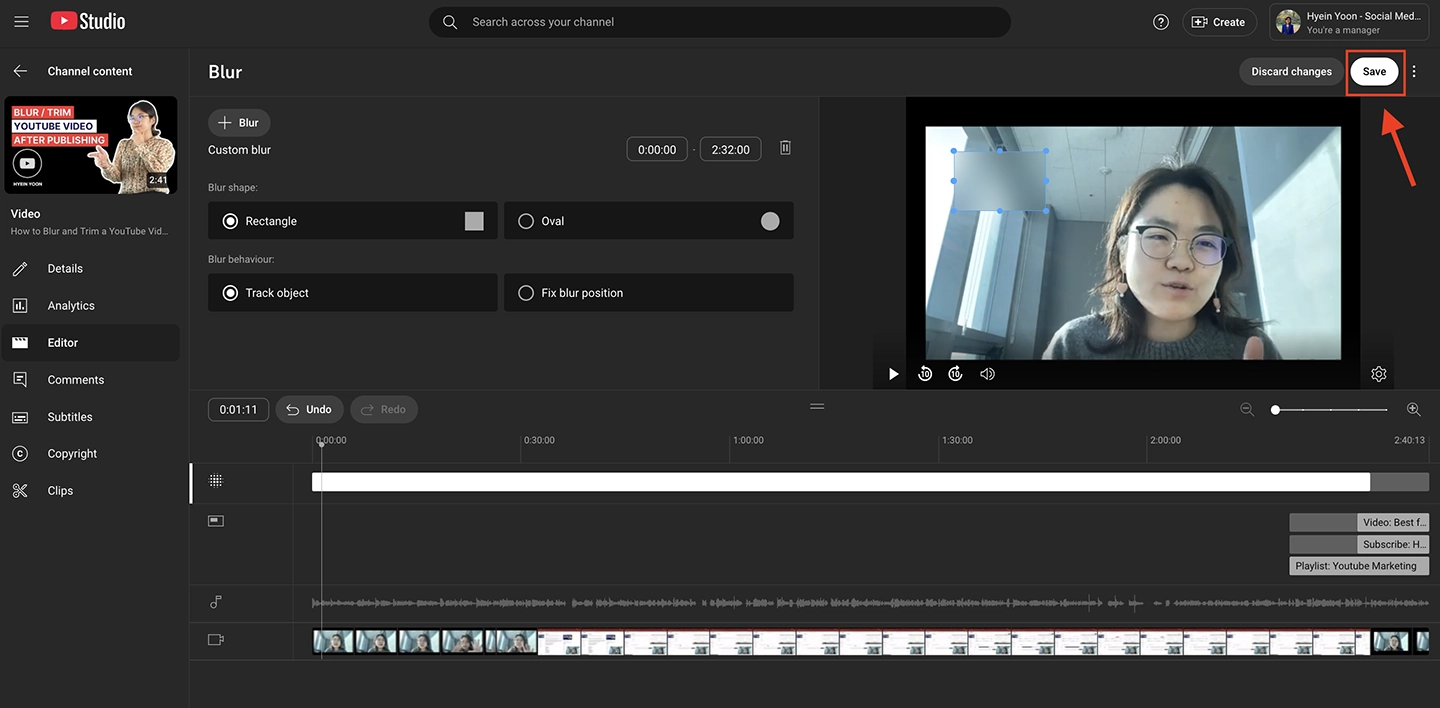
My verdict: Use the Youtube Editor!
YouTube’s built-in editor is incredibly convenient for making post-publish adjustments. It eliminates the need to delete and reupload your video, ensuring that you retain your views, comments, and engagement metrics. Whether it’s blurring sensitive information, adding finishing touches, or updating your content, this tool simplifies the process and keeps your video polished.
Mistakes happen, but YouTube’s editor ensures they don’t have to be permanent. By following these steps, you can quickly blur any specific parts of your video and maintain a professional, viewer-friendly presentation.
If you found this guide helpful, be sure to follow our newsletter for more practical marketing tips!
Hyein
At HY MARKETING, we help international brands succeed in South Korea, Japan, and English-speaking markets by specializing in tailored social media strategies and Facebook ads. Feel free to follow us on other social platforms or connect with us for more tailored guidance.
your next big win?
This playbook cuts through the noise and gives you the blueprint to enter with impact.
![Korean Social Media Strategy: Naver Clip, Instagram, or YouTube? [Ep. 1]](https://nudgecomms2.mycafe24.com/wp-content/uploads/2025/07/blog_thumb_0099.webp)