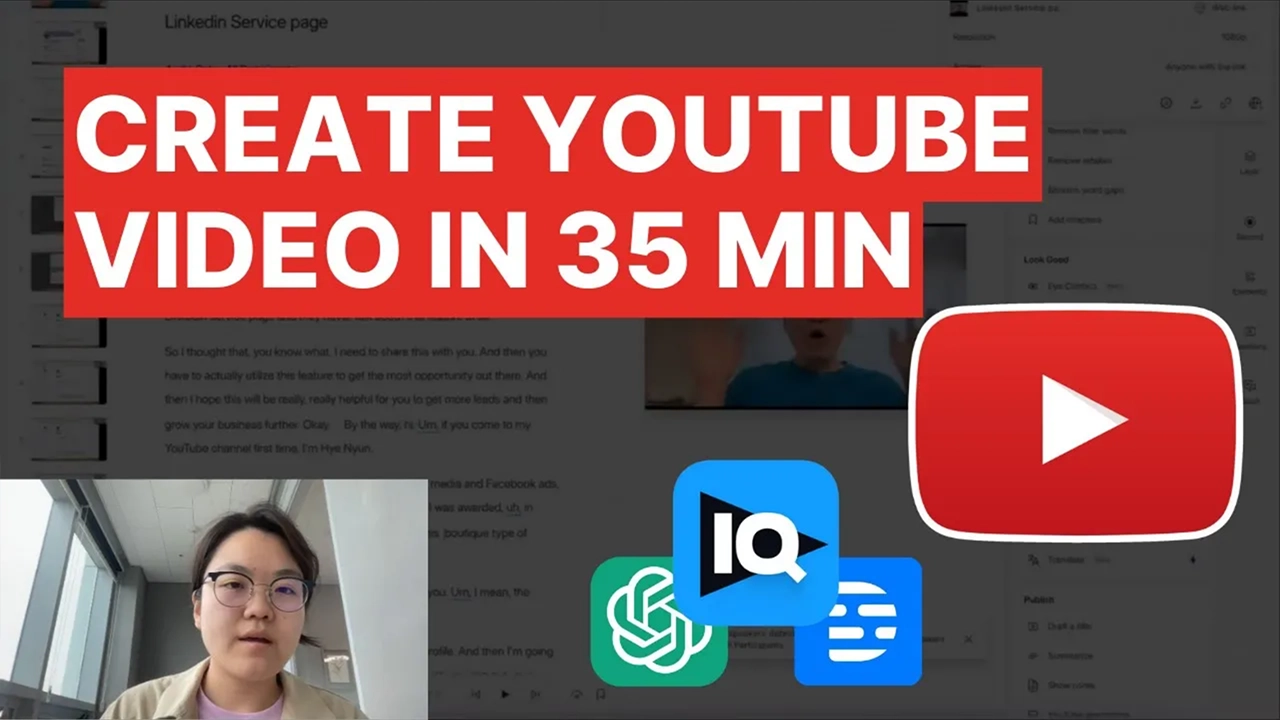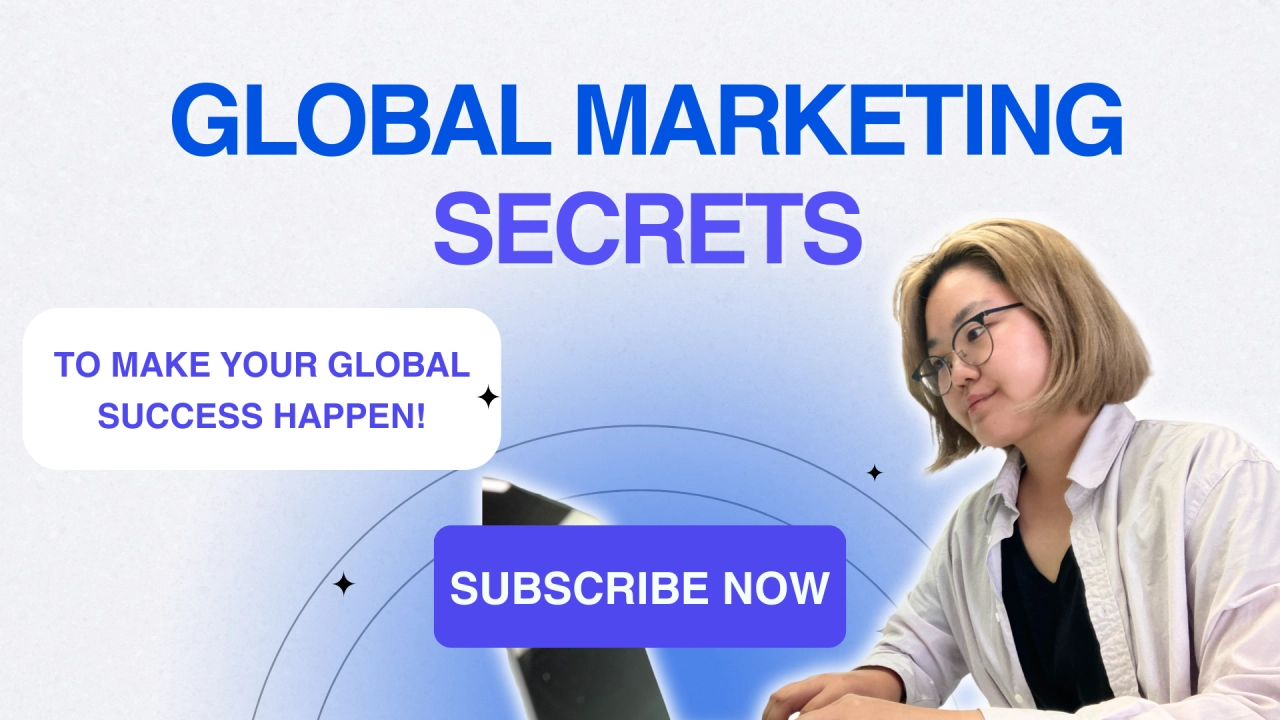In today’s digital world, making your videos accessible to a global audience is more important than ever. One fantastic way to do this is by adding multilingual subtitles.
Luckily, CapCut Desktop offers a simple solution to auto-generate captions and incorporate foreign-language subtitles. In this post, I’ll guide you through adding multiple languages to your videos seamlessly.
Feeling lost? Click here to follow along with my real-time video guide!
Adding Multiple Languages with CapCut Desktop: A Comprehensive Guide
First things first, make sure you have the latest version of CapCut Desktop installed on your computer. Once you’re ready, follow these steps to add multiple languages to your videos:
Step 1: Generate Your Main Language Caption
Start by creating your draft version of the video in CapCut Desktop. Head over to the text and auto-caption section and generate your main language caption. Make sure the English subtitles are clear and organized before moving on to the next step.
Step 2: Adding Additional Languages
With your main language caption ready, adding additional languages like Japanese and Korean is a breeze. Just click on the language options and generate the subtitles. You can tweak the position and font size as needed for better readability.
Step 3: Exporting Your Subtitles
After adding all the languages you want, it’s time to export your subtitles. Click on the export option and choose caption exporting to get the text version of your subtitles. Copy the text and use a translation platform to get accurate translations for each language.
Step 4: Ensuring Translation Accuracy
While CapCut’s auto-generated translations are handy, they’re not always perfect. To ensure quality, I recommend reviewing and editing the translations manually or with the help of native or fluent translators.
Step 5: Finalizing Your Multilingual Video
Once you’ve translated and reviewed all subtitles, it’s time to add them to your video. Copy and paste the translations in the correct order to align with the original captions. By following these steps, you’ll create a multilingual video that appeals to a diverse audience.
Mastering multilingual subtitles with CapCut Desktop opens up a world of opportunities for content creators looking to expand their reach. Whether you’re diving into multilingual marketing or just aiming to connect with a broader audience, CapCut’s features make the process smooth and efficient.
Have you tried using CapCut for multiple language subtitles? Share your thoughts, experiences, suggestions, and other guide requests in the comments!
Don’t forget to SUBSCRIBE to Our Newsletter for additional global marketing strategies!
Hyein
I’m an award-winning global marketing expert running HY Marketing in South Korea. We help businesses succeed in South Korea, Japan, and English-speaking markets through social media and Facebook ads.
your next big win?
This playbook cuts through the noise and gives you the blueprint to enter with impact.