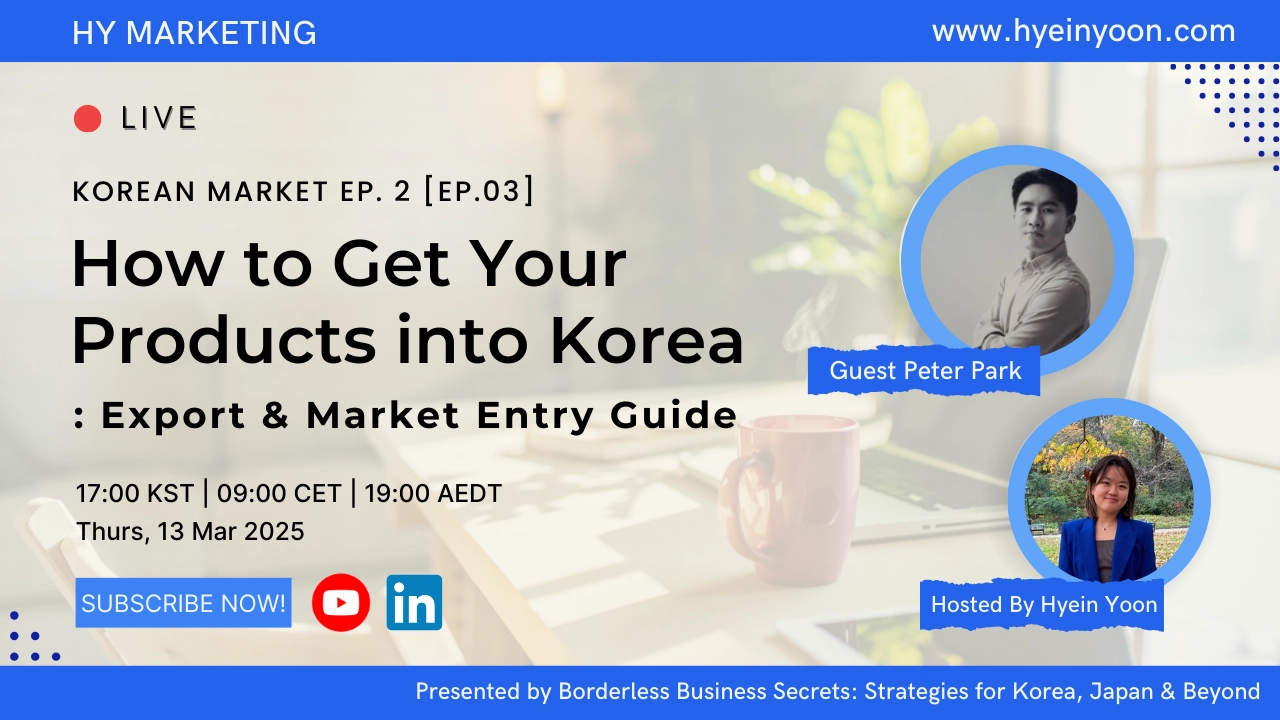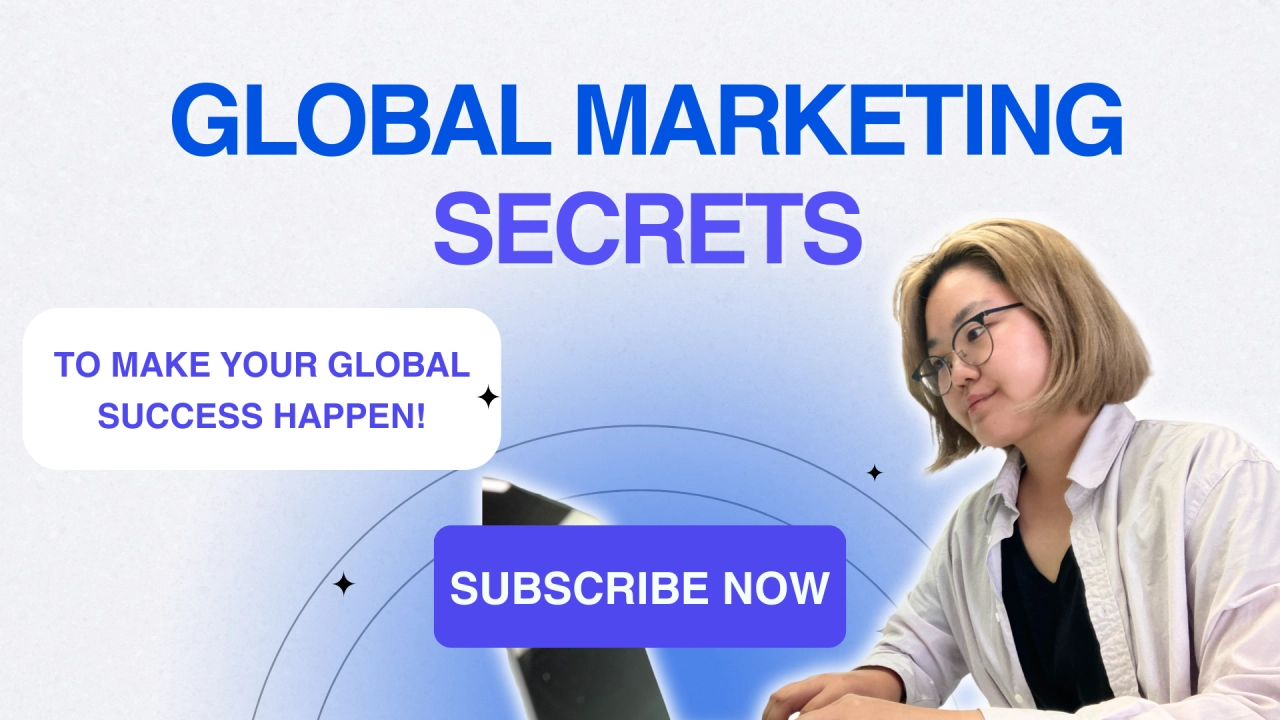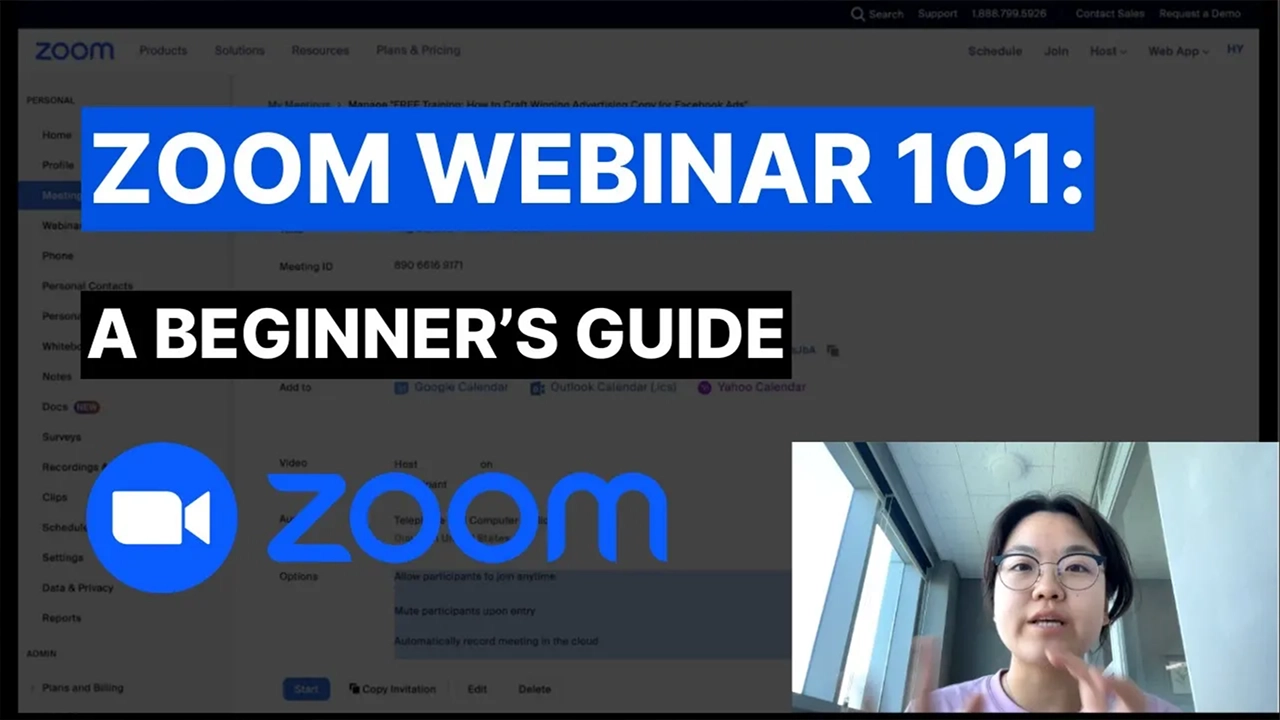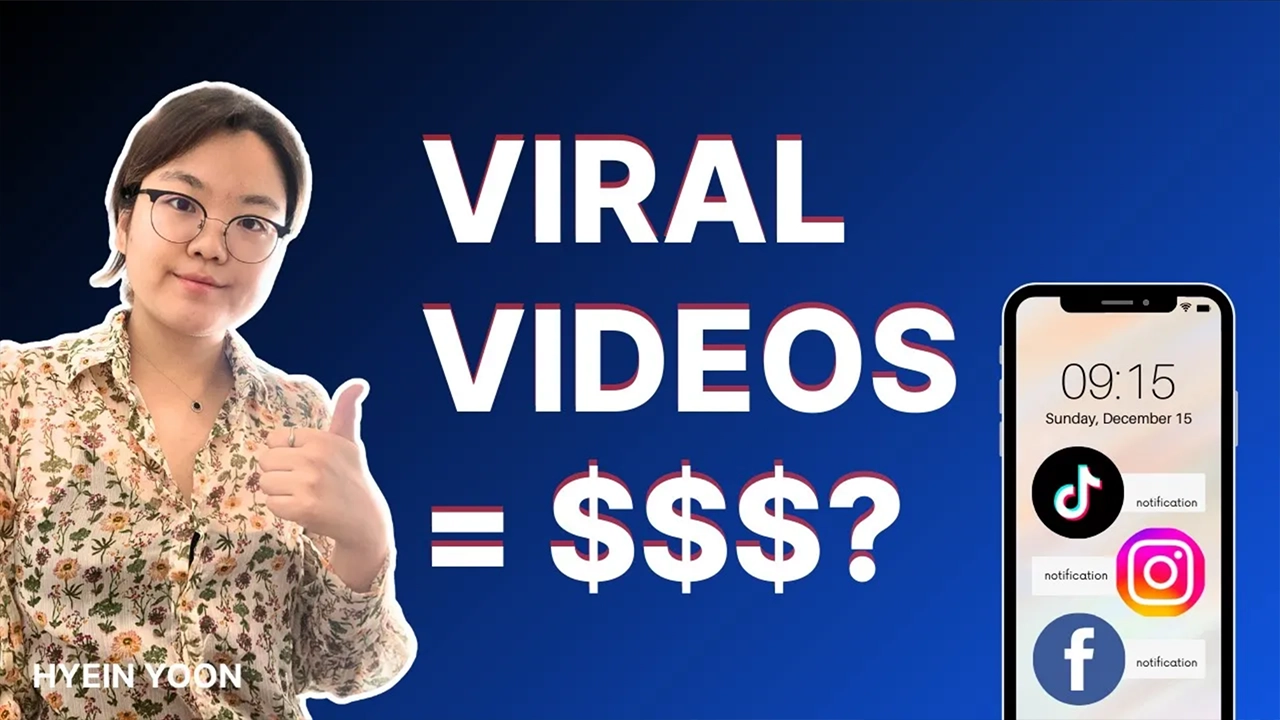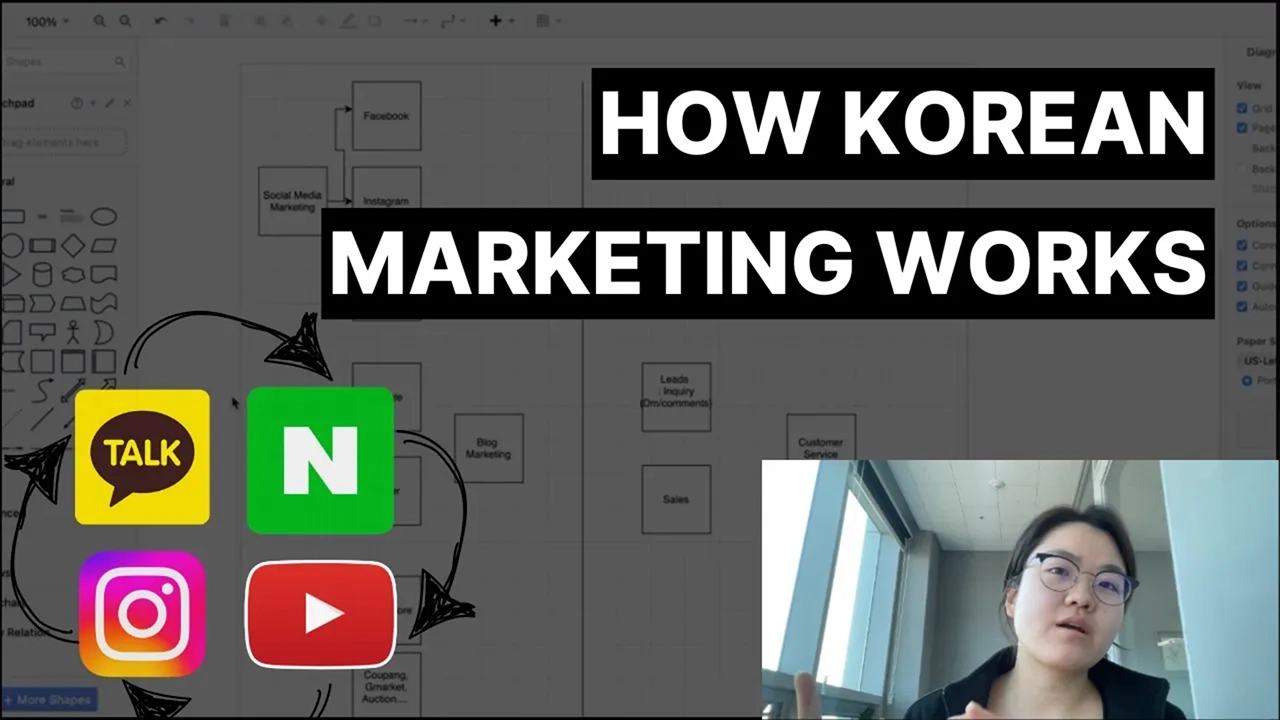In the fast-paced world of digital marketing, mastering tools like Facebook Pixel is a must for any business looking to enhance its online presence. Today, I’m excited to guide you through the process of installing Facebook Pixel on your website and leveraging its power to track and target your audience effectively.
Want a deep dive? Click here to watch my full YouTube video!
Tracking Website Performance with Facebook Pixel
Facebook Pixel is a game-changing tool that helps you track and target your website visitors for more effective Facebook ads. By adding a simple tracking code to your website, you can gather valuable data and create cookies that tailor your ads to specific audiences. Track metrics like page views, clicks, and content interactions to refine your marketing strategy.
Once Facebook Pixel is up and running, you can create custom audiences based on criteria like website traffic. This lets you target users who’ve engaged with your site in unique ways, opening up endless possibilities for personalized marketing campaigns.
How to Install Facebook Pixel
Before you get started, I recommend downloading Meta Pixel Helper. This handy tool verifies if the pixel is successfully installed on your website.
Step 2: Connect Your Website to Facebook Business Manager
Next, connect your website to Facebook Business Manager and generate your unique Pixel ID.
Step 3: Integrate Facebook Pixel with WordPress
If you’re using WordPress, integrating Facebook Pixel is a breeze with plugins like Pixel Your Site. Just copy and paste the Pixel ID into the plugin settings to link your website to Facebook Pixel seamlessly.
Step 4: Manual Installation
For those who prefer manual installation, copy the pixel code and add it to the header or footer of your website. This method is great for tracking specific events like “add to cart,” “view content,” or “purchases,” giving you valuable insights to optimize your marketing campaigns.
Step 5: Verify and Optimize
After installation, use Meta Pixel Helper to verify everything is set up correctly. From there, you can start retargeting, analyzing, and optimizing your ads with the powerful data Facebook Pixel provides.
Why Facebook Pixel is a Game-Changer
Whether you’re new to online advertising or a seasoned pro, incorporating Facebook Pixel into your strategy can revolutionize your marketing efforts. It helps you retarget, analyze, and optimize your ads to ensure they reach the right audience at the right time.
The most important thing is that it collects the website’s visitors, even though you don’t run Facebook ads.
Ready to take your marketing to the next level? Consult with me to begin your journey in harnessing the power of Facebook Pixel today!
Feel free to share your thoughts and experiences with Facebook Pixel in the comments!
Don’t forget to SUBSCRIBE to Our Newsletterfor additional global marketing strategies!
Hyein
I’m an award-winning global marketing expert running HY Marketing in South Korea. We help businesses succeed in South Korea, Japan, and English-speaking markets through social media and Facebook ads.
your next big win?
This playbook cuts through the noise and gives you the blueprint to enter with impact.