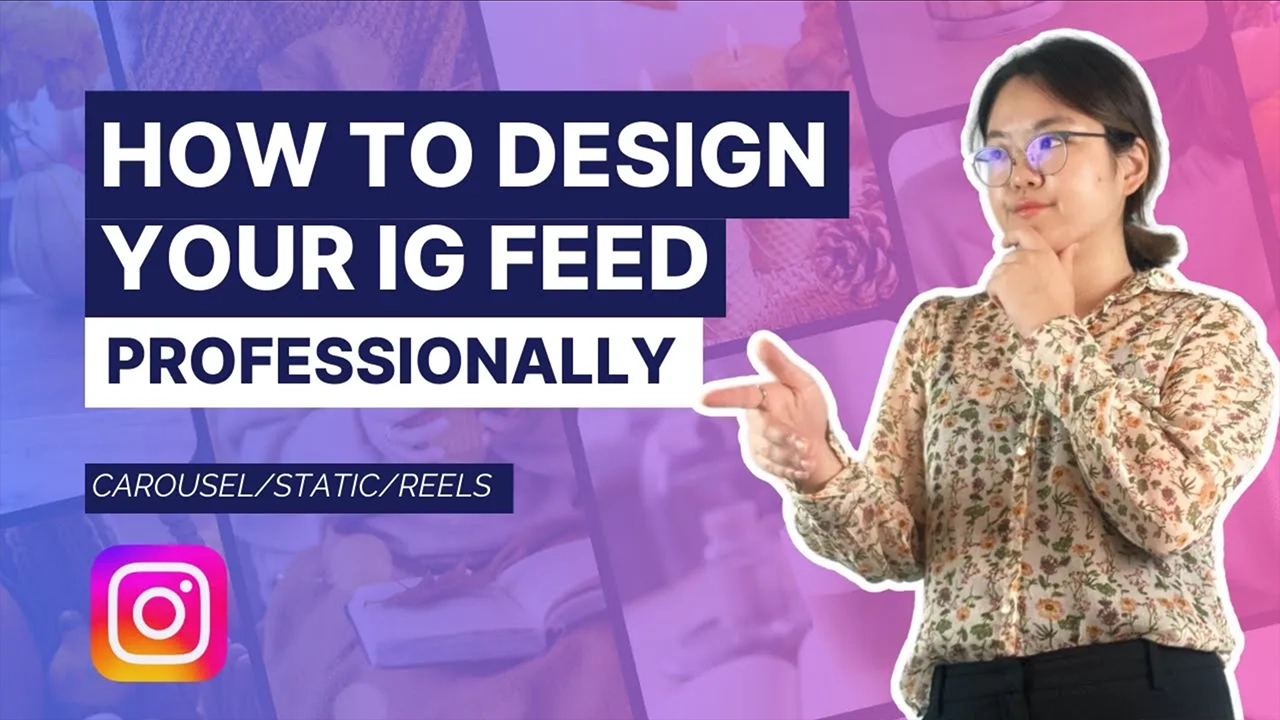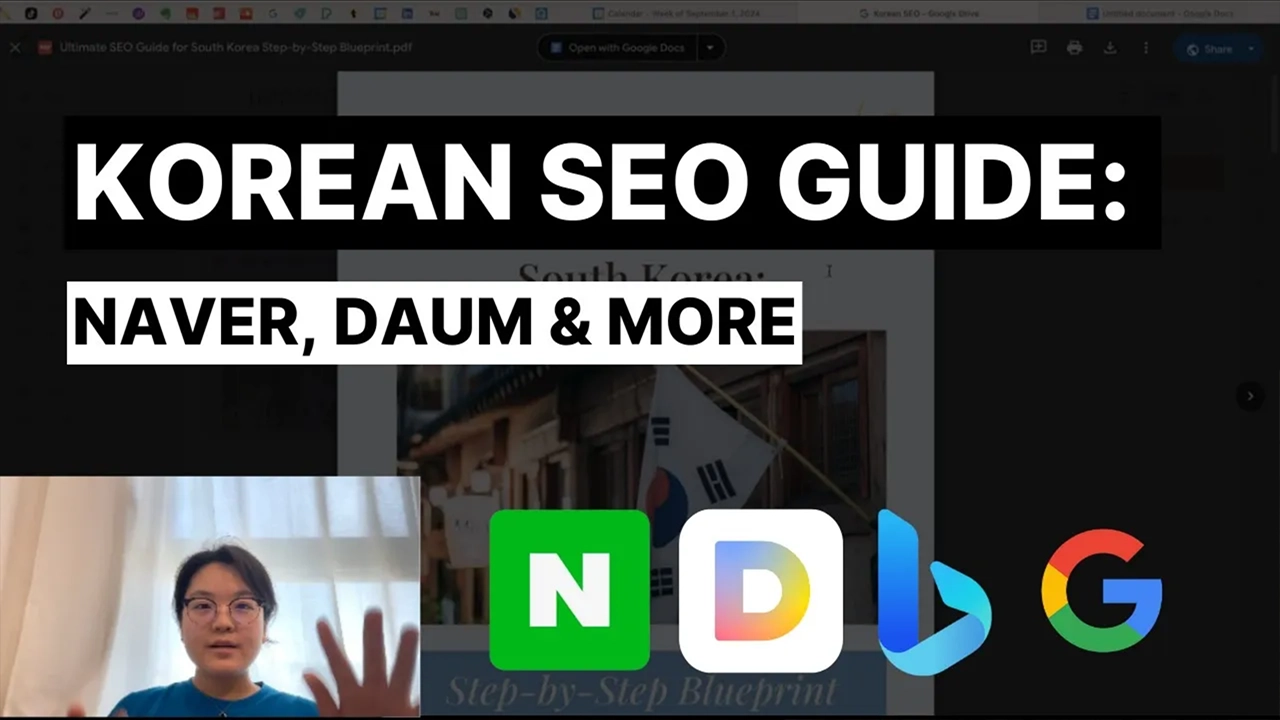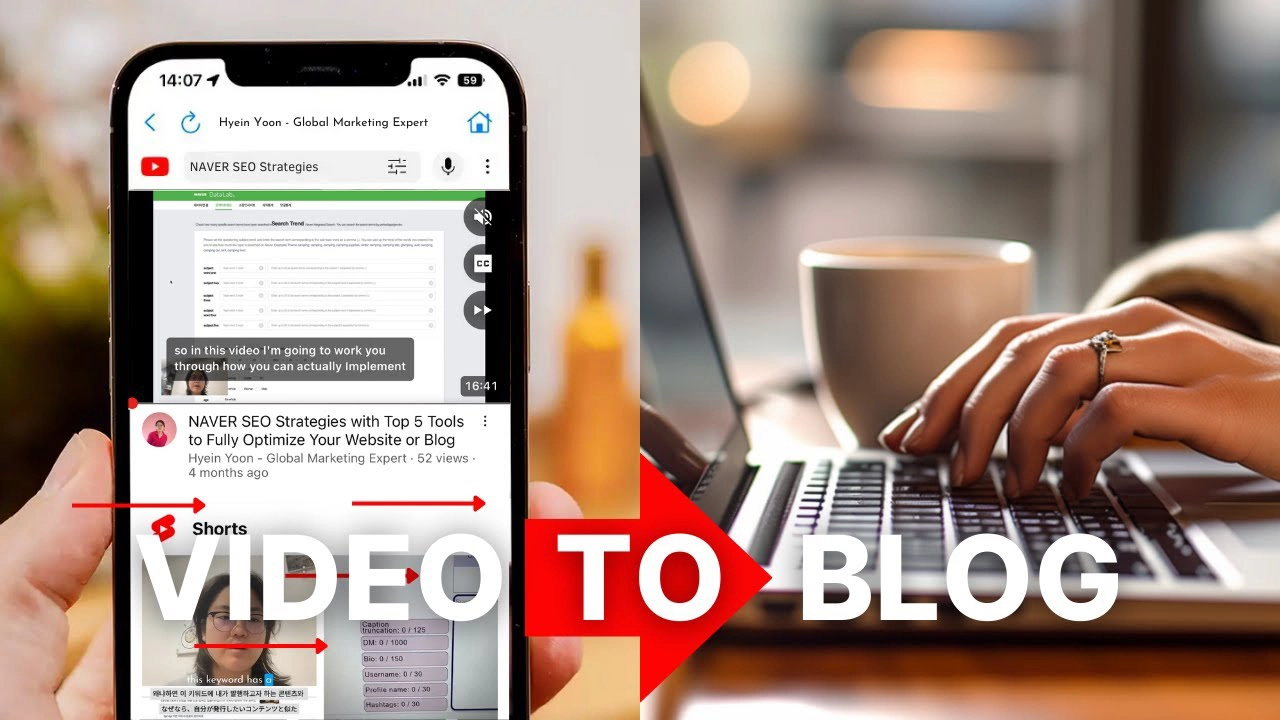Editing short-form video content has never been easier with CapCut, a free and powerful video editing platform. On top of editing, it also allows you to add subtitles to your videos! CapCut simplifies the task, allowing you to incorporate subtitles in different languages without an overwhelming time investment.
In this blog post, I’ll guide you through the process of adding multiple language subtitles to your videos using CapCut, a powerful video editing platform. Let’s dive into the steps!
Note: If you prefer a video version, you can find the tutorial here. (simply click the thumbnail).
Step 1: Prepare Your Raw Video with CapCut
Begin by recording your video using the CapCut application on your phone. Upload the file to your cloud storage to ensure its safety and accessibility.
Step 2: Trim and Edit Your Video
Once your raw video is uploaded, trim and edit it to a short duration, preferably less than one minute. This ensures easy capture of your audience’s attention. CapCut provides a user-friendly interface for these editing tasks.
Step 3: Auto Captions in English
After editing, navigate to CapCut’s “Text” feature and enable auto-captions. If your video is in English, choose the English language option and click on “Create.” CapCut will automatically generate captions in English. Review and edit the auto-generated captions for accuracy.
Step 4: Check and Edit Captions
Before translating the captions, thoroughly check and edit the English captions for accuracy. CapCut allows easy navigation and replacement of incorrect or inaccurate captions. You can also customize the font and background effects to enhance the overall look.
Step 5: Prepare the Script for Translation (If you have any)
If you haven’t prepared a script for translation beforehand, export the captions as a caption file. CapCut provides an option to export captions. Download the caption file and open it in a text editor. Copy all the English captions.
Step 6: Translate the Captions using DeepL
Utilize DeepL, a powerful translation tool, to quickly and accurately translate your captions. Paste the English captions into DeepL’s website, select your desired second or third language, and review and adjust the translations as necessary.
Step 7: Add Multiple Language Subtitles with the CapCut App
Now, with the translated captions in hand, open the CapCut application. Under the “Auto Caption” feature, select the desired language for subtitles and click on “Generate.” Repeat this step for each additional language you want to add.
Step 8: Refine the Subtitles
While CapCut’s auto-translation is somewhat helpful (around 60% accuracy), to ensure high-quality subtitles, copy a sentence from the DeepL-translated captions and manually add it to CapCut’s captions. Localize and adjust the tone of voice to deliver 100% quality copywriting. Repeat this process for each language.
Step 9: Finalize and Export!
After adding subtitles in multiple languages, review the video to ensure everything is in order. Make any necessary adjustments to the timing and positioning of the subtitles. Finally, export the video from CapCut with the finalized subtitles included.
And there you have it! With CapCut, you can easily add multiple language subtitles to your videos in just 10 minutes. This feature is incredibly useful for reaching a broader audience and ensuring that your content is accessible to viewers from different parts of the world.
I hope this guide has been helpful. If you have any questions or suggestions for future video editing techniques, feel free to let me know in the comments below.
Talk soon,
Hyein
P.S. -Don’t forget to SUBSCRIBE to the Our Newsletter for more global marketing strategies.
your next big win?
This playbook cuts through the noise and gives you the blueprint to enter with impact.
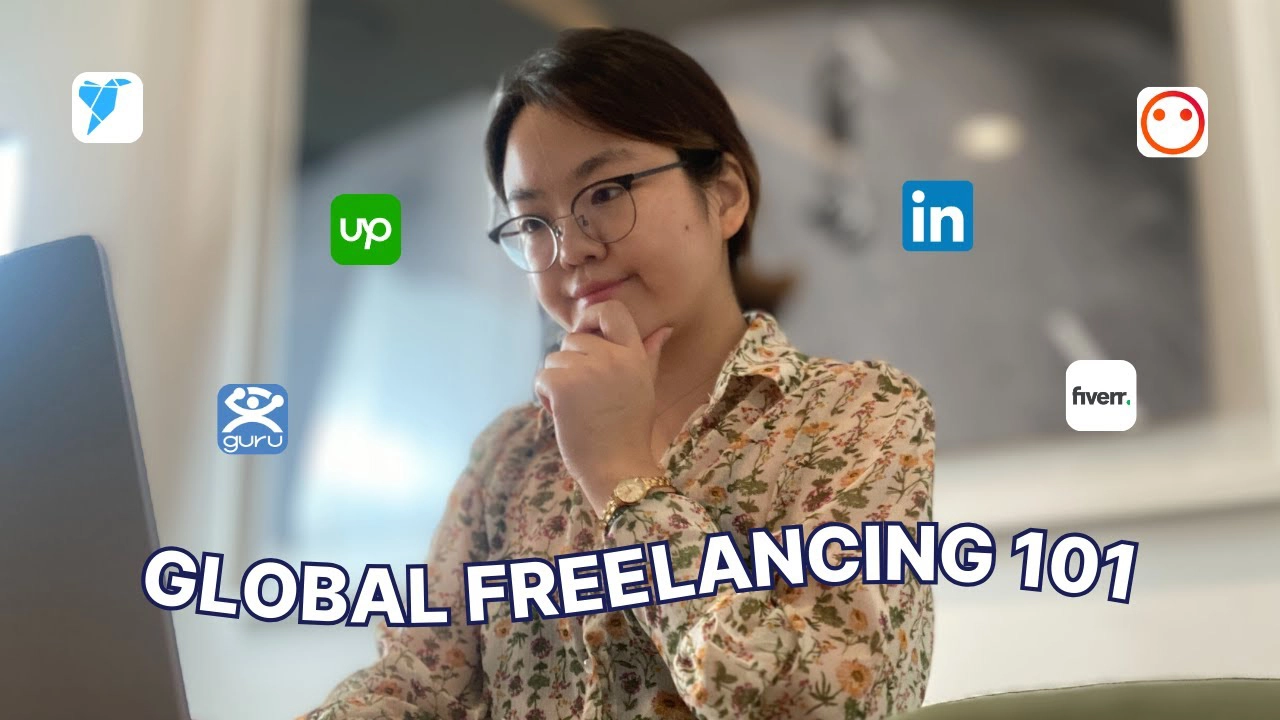
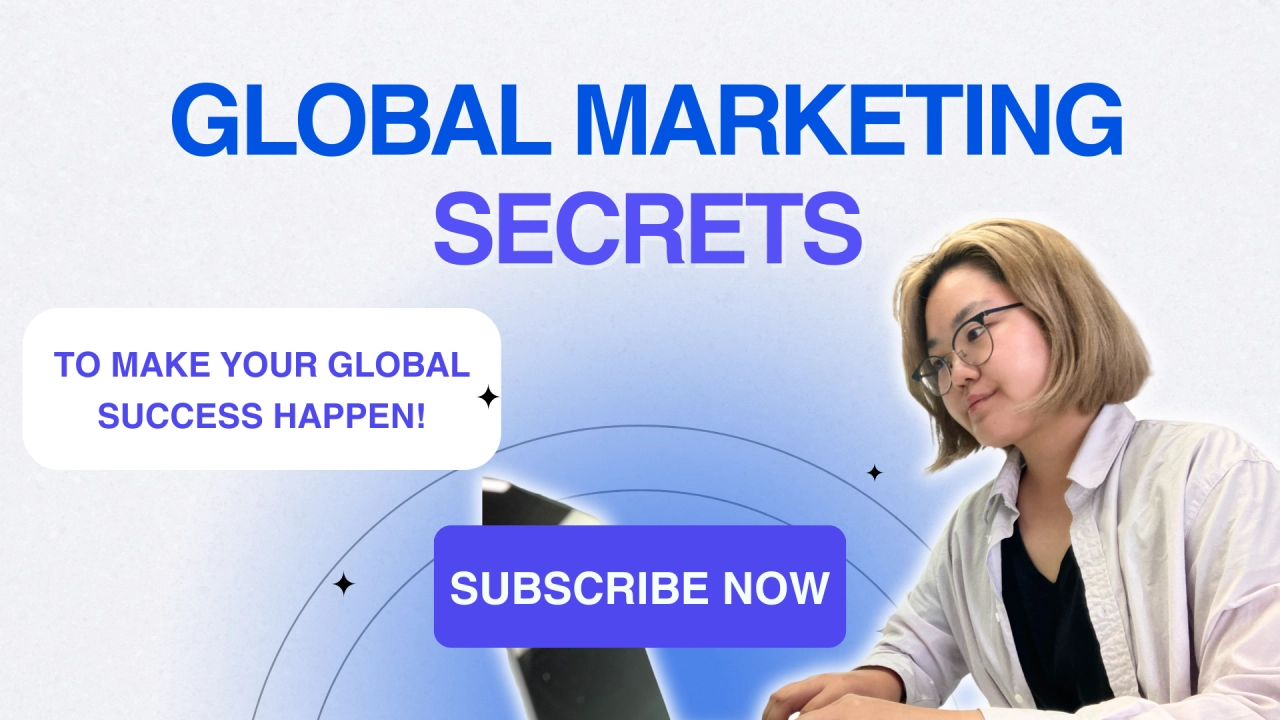
![Korean Social Media Strategy: Naver Clip, Instagram, or YouTube? [Ep. 1]](https://nudgecomms2.mycafe24.com/wp-content/uploads/2025/07/blog_thumb_0099.webp)